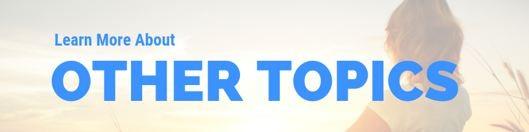iPhone Blue Light Exposure Spectrometer Testing & Biohack To Lower Exposure By 97%

In this blog post, I consider the question "how much blue light does an iPhone emit". I.e., "what is the iPhone blue light exposure risk"?
This blog post answers that question by testing my iPhone with a spectrometer. I also consider how well the iPhone lowers blue light exposure through the nightshift mode and true mode, and I'll give you a hack to lower your blue light exposure to the absolute minimum.
But let's begin with the beginning - what is blue light anyway? Before answering that question, consider watching my YouTube video instead of reading this blog if you vibe more with that option:
YouTube Video Of This Blog Post.
Before diving deep into this topic, be aware that I've also made a YouTube video on this very topic. You can watch that YouTube video below:
Be sure to like that video on YouTube if you get value from it, and subscribe to my channel as I've got a ton of content coming out on related subjects!
iPhone Blue Light Exposure Basics
Here we go, an introduction to blue light...
You can skip this section if you already know my position on the topic!
In the past I've extensively talked about blue light exposure before. Here are some examples of articles me or my team members have written on the topic:
- How Blue Light Is Your Ruining Sleep (And How to Fix It)
- How To Choose Blue Light Blocking Glasses: The Ultimate Shopping Guide
- Why You Must Wear Computer Screen Glasses When Using Monitors (+9 Other Solutions)
- The Best Monitor For Biohackers: Less Eyestrain And Better Cognition
- The Ultimate Blue Blocking Glasses Guide
- Why do we block blue light? - A simplified explanation (excellent source by Andrew LaTour of Gembared)
The gist of these articles?
Well, huge quantities of blue light are primarily emitted by modern light bulbs and screens nowadays. When blue light enters your eyes, it not only tells your body it's daytime but it can also damage your eyes at excessive levels.
Blue light is part of what is called the "light spectrum" in physics. That light spectrum consists in "ultraviolet light" (which can give you sunburns), all the colors of the rainbow ranging from violet to red, and "infrared light", which is felt as heat.
Infrared saunas also use that "infrared light" part of the spectrum.
Now, the issue is not blue light exposure per se, it's excessive exposure that's damaging. If you're spending time in the sun, you're also getting exposed to a lot of blue light, but it's balanced out by the other colors of the rainbow and infrared plus ultraviolet light.
Additionally, humans have traditionally only been exposed to larger quantities of blue light during the daytime. Modern technology assures that you're also getting exposed to this light type at night, which is devastating to your (eye) health over time.
If you're interested in learning more, read THIS blog about blue light exposure from technology and how to protect yourself.
Next up, there's the iPhone. The iPhone is one of the most important gadgets everyone uses on a daily basis, and yet, many people are unaware of the blue light exposure problem.
The blue light exposure from an iPhone is one of the most important reasons why people's blue light exposure is sky-high at nighttime for many people.
Melatonin is the dark-hormone that's released when no blue light (and to a lesser extent green light) exposure enters the eye anymore. The end result is more deep sleep and REM sleep.
The issue is that many people use their iPhone up to the last moments before they go to sleep. These people thus continually have blue light shining into their eyes, suppressing their melatonin levels and lowering their sleep quality.
Even if you're dimming all the lights and not watching television and you're using candles, there might still be a chance that you're using your phone. And even though many people don't use their phone right until the minute they go to sleep, usually they do use it in the hour before they go to bed, for instance.
Hence, I decided to do some testing of the iPhone blue light output with my spectrometer. Let me explain more:
iPhone Exposure To Your Eyes: Spectrometer Testing
For this blog post, I've used my Hopoo Color 0HSP-350F - 380-1050nm Spectrometer. And even though that spectrometer is very pricey, coming in at around $3,000, it helps me to get a very precise measurement of both the 1) wavelengths; 2) power output of different parts of the light spectrum with any device.
(I use the same spectrometer for my red light therapy testing, for instance.)
Here's a picture of the spectrometer:

I'll also test my iPhone in different circumstances. Examples are maximum brightness, lower brightness, daytime settings, nighttime (nightshift) settings, etcetera.
For the process, I've turned off all the lights in the room, so I should only be measuring the light coming off the iPhone screen.
But let's first talk about some options Apple has integrated with the iPhone already as well:
Also Included: Apple's Own iPhone Solutions Such As Nightshift Mode & True Mode
Apple has already incorporated methods to lower blue light exposure: 1) nightshift mode and; 2) "true tone". I will test both options in this blog post and observe whether they really lower blue light exposure significantly enough so that there's no longer a health threat.
Now that I've told you about all of the basics and my testing methodology, let's move on to the actual testing:
iPhone Blue Light Output At Maximum Brightness
I'm testing my iPhone 12 mini. Here you can see I've put the device on maximum brightness settings:
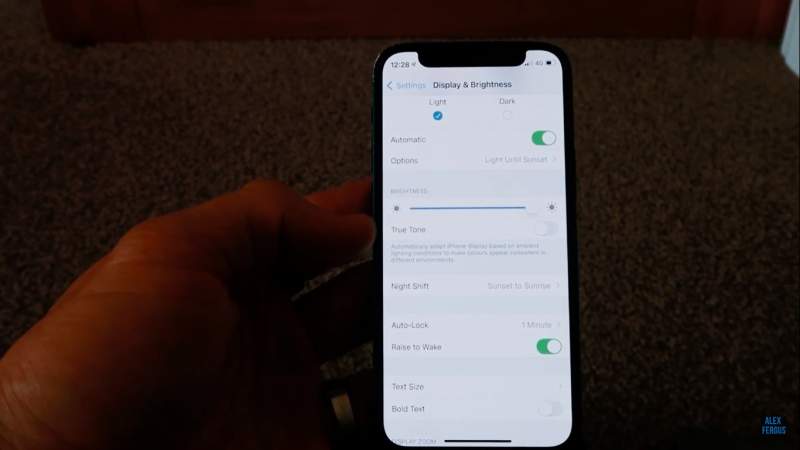
Note: night shift and true tone are deactivated right now if you can see that on the picture. Next up, I tested the device with my spectrometer:

As you can see, the wavelengths of blue and green and red are already displaying on my spectrometer after a measurement. Fortunately, you don't have to look at the small spectrometer screen for the results, as I can also show them on my laptop screen:
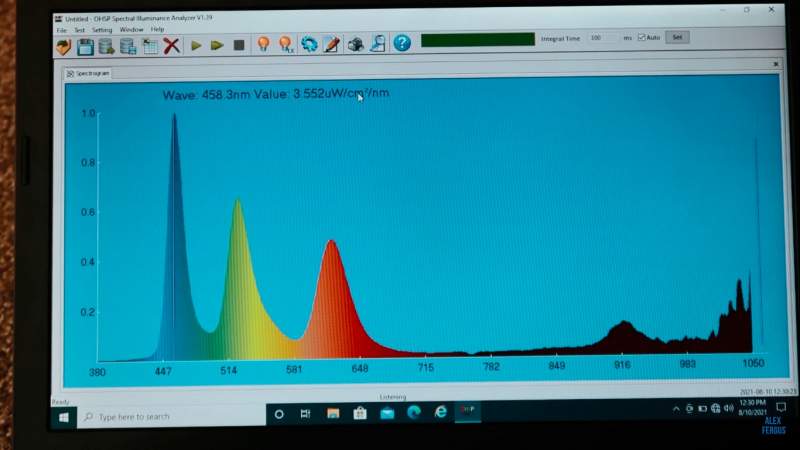
As you can see, the peak wavelength can be found in the blue part of the spectrum. That peak is around 458.3 nanometers (nm).
There's also a power output of 3.5 microWatt/cm2. That output is specific for the 458 nm wavelength.
Also, you can see three peaks, one in the blue part of the spectrum, one in the green, and one in the red because these are necessary to create the colors on the screen. Different blue, green, and red combinations allow you to see all the colors of the rainbow.
But let's get back to the previous topic:
What do these blue light output levels mean? Well, if I go back to the chart included in the Gembared article, you can see that the 458 nm wavelength is very close to the melatonin-suppression curves:

Hence, with full brightness, you're getting maximum melatonin suppression with your iPhone at nighttime! Why? Well, the 458.3 nm is very close to the 464 nm maximum suppression peak!
Next up, let's test another thing:
Half Brightness Output
For this experiment, I've dropped the brightness down to half. Here's the outcome:
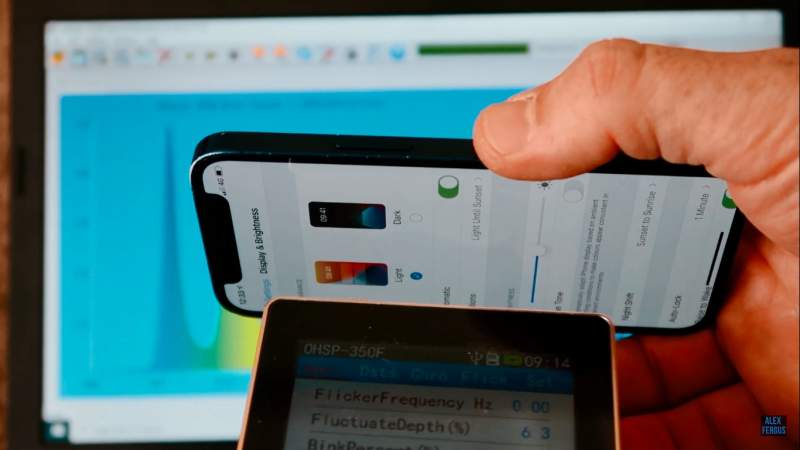 The power output measurements subsequently show the following:
The power output measurements subsequently show the following:
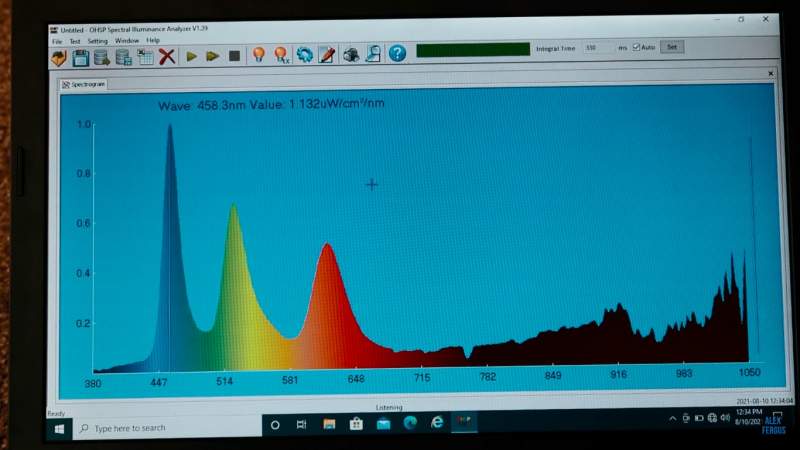
As you can see, the 458.3nm wavelength peak is the same as with full brightness. But, the power output at this wavelength is only 1.132 microWatts/cm2, which is substantially lower than in the case of full brightness.
The power output has dropped down by more than two-thirds, in fact, going from ~3.5 to ~1.1 mW/cm2.
Remember that it's both the wavelength and the intensity emitted at that wavelength that matters for melatonin suppression. Therefore, cutting your exposure by more than a third is really a great outcome.
Next up, there's my True Tone testing:
True Tone Spectrometer Testing With 100% Brightness
Once again, I used my spectrometer against the iPhone to test the power output and wavelengths. I won't show the pictures of that process anymore as you know the drill by now.
Here's the outcome of that test:
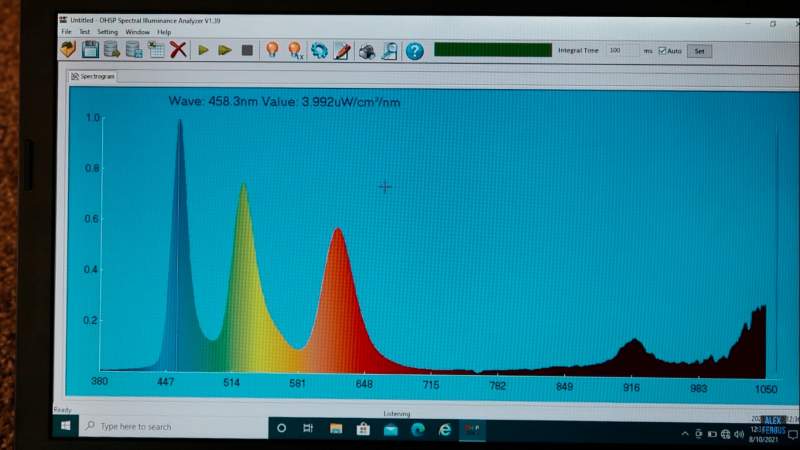
As you can see, the blue light peak can still be found at 458.3 nm. Surprisingly, however, the power output is 3.9 microWatts/cm2 now, which is higher than normal full brightness!
There is a bit more light in the red and blue/yellow part of the spectrum though.
My view? You're getting more blue light exposure, and also more green and red to compensate. For melatonin suppression purposes, however, this option isn't optimal! Conclusion: True Tone is completely useless for lowering your exposure.
Then, there's the famous night shift mode which Apple added a few years ago:
Nightshift Mode At Less Warm Or More Warm
I've tried both less warm and more warm in terms of options. More warmth will increase the amount of red light on a relative basis, and that's the option I'm recommending if you want to lower your blue light exposure at night.
Also, I'm not going to factor in brightness anymore because I know that doesn't change the amount of red and blue light on a relative basis.
Here's the outcome on the less warm option:

The power output is now 2.9 microWatts/cm2. That's slightly lower than the output at normal settings.
Also, the green and red peaks are a little bit more predominant, which is good!
Next up, I've tested half where in between "less warm" and "more warm" (technically "warmer"):

This data is very interesting. Now we have a massive peak around the red part of the spectrum (619.3 nm).
The blue light peak is 20% lower than green and 30% lower than the red peak. Nevertheless, there's still some melatonin suppression at the green light peak.
Next up, I've tested maximum warmth, putting the slider all the way towards the "more warm" part:
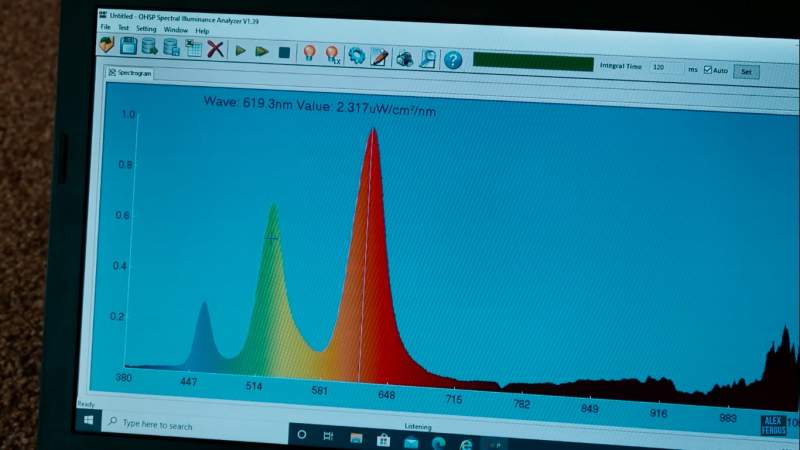
This outcome is even better! The peak around the blue part of the spectrum is only 30% as high as the red peak. That improvement is huge.
The irradiance of the blue is ~0.6 microWatt/cm2 and ~1.6 for the green peak. With brightness at 50%, the irradiance is 0.280 microWatt/cm2 for the blue light and 0.607 microWatts/cm2 for the green peak.
Hence, half brightness lowers your exposure by more than 50%, and almost 60%, which is great!
Here's the picture to prove that outcome:

Conclusion? The simplest way to lower your exposure is to put your nightshift mode all the way to "more warm" and lower the brightness as much as possible.
The nightshift mode can be accessed by going to settings -> display & brightness -> night shift mode.
Next up, there's one more hack I want to show you to dramatically lower your exposure:
Bonus: Biohack To Remove All Blue Light From Your Screen
So, here's how you remove even more blue and green light from your phone. Go to settings -> accessibility -> display & text size -> color filters.
At that screen, you activate "color filters". You then enable "color tint" if it's not enabled already.
You then select the red pencil at top of the screen, and scroll "intensity" below all the way to the maximum.
Here's the reading after I did a new spectrometer test:
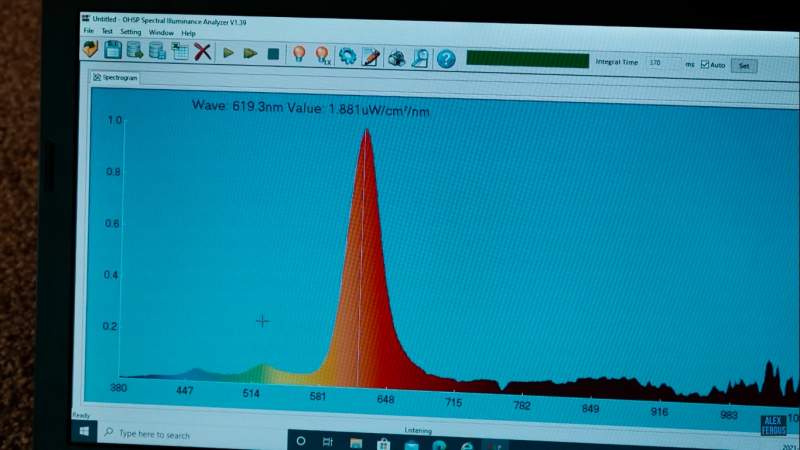
If I measure that blue light peak, it's at 0.1 microWatts/cm2. That output is extremely low and 30+ fold lower than the outcome at maximum brightness and no blue light filtering options enabled!
In other words, you'll therefore lower your exposure by 96-97% (30-fold).
And, with the power output you see above, I'm still using full brightness. If you drop the brightness lower, the green and blue light outputs will become even lower as well. The same is true for the blue part of the spectrum.
Conclusion? The biohack above will lower your blue light exposure to almost zero. Also, once you've set it up this hack is a very simple option to dramatically reduce blue light exposure.
I personally use about 80% intensity towards the red when browsing my phone. I also reduce brightness, so overall, I'm probably cutting my blue light exposure by 10-15-fold compared to the normal setting with full brightness.
That outcome is a huge game-changer for your daily blue light exposure.
With that setting, I get about 0.4 microWatts/cm2 of blue light exposure and about the same in the green level with full brightness.
With half brightness, the levels drop down to 0.1 microWatts/cm2 for both and green again, which is 30-fold lower than the original. Game changer!
Let's make activating this option even easier though:
Creating A Shortcut For The Biohack
You can also create a shortcut so that you can enable and deactivate the red light with a few button clicks.
To enable the shortcut, go to "display & brightness" -> "night shift" -> there enable night shift from sunset to sunrise -> put the setting fully at "more warm".
Then, go back to settings, go to "accessibility" -> "display & text" -> "color filters" -> turn "color filters" on -> set the intensity to your required amount (I go to 80%) .
Then, go back to "accessibility". Next up go to "accessibility shortcut" -> at that screen, select color filters.
With that option, you can double-click the button on the right of your iPhone, and the color filter will switch from normal to the very minimal blue light option! It now literally takes a second to active the low-blue light option and to switch back to normal mode.
Do You Have An Android Phone? Test The Free Twilight App
I haven't tested this option with my spectrometer because I don't have any Android device, personally.
But, I've heard great things about the Twilight App for Android devices. That Twilight app allows you to turn your device extremely red and filter out a ton of the blue light, and also select the intensity of the filtering.
Bart from team Alexfergus uses this option to lower his exposure by 80-90% after sunset. We'll probably do some spectrometer testing of this option in the future, once we meet again! For now, even Android users have a simple option to lower their blue light exposure, although it's a bit more complicated than the few clicks on the iPhone once you set it up.
That's it...
My iPhone blue light spectrometer testing review and the biohack to lower your exposure dramatically. Let's conclude:
Finishing Thoughts: How I Apply This Tip
Using the biohack I've just described, I personally don't even wear my blue-blocking glasses anymore at night when I'm in my bed.
I just turn off all lights, except for specific red lights and candles, and then read off my iPhone mini 12 with my maximum-redness enabled and reduced brightness.
Very simple!
The blue light exposure is so low that it doesn't matter anymore.
Of course, if you really want 0 blue light exposure, because you've got insomnia, I recommend using one of the blue light blocking glasses that are listed in the reading list within the articles if you scroll below.
But for 90% of people, this option fully fixes the problem - assuming you don't use bright LEDs that emit blue light at nighttime! At my house, we use candles and red LEDs to eliminate blue light exposure...
Items Mentioned
Found This Post on Red Light Therapy Interesting? Then You Might Like:
- How Blue Light Is Your Ruining Sleep (And How to Fix It)
- How To Choose Blue Light Blocking Glasses: The Ultimate Shopping Guide
- Why You Must Wear Computer Screen Glasses When Using Monitors (+9 Other Solutions)
- The Best Monitor For Biohackers: Less Eyestrain And Better Cognition
- The Ultimate Blue Blocking Glasses Guide
- Why do we block blue light? - A simplified explanation (excellent source by Andrew LaTour of Gembared)
- How Disconnecting Improved My Relationship, Creativity and Sleep
This blog post was written by Alex Fergus. Alex is a ISSN Sports Nutrition Specialist, Fitness Professional and certified Superhuman Coach who continues to expand his knowledge base and help people across the world with their health and wellness. Alex is recognized as the National Record Holder in Powerlifting and Indoor Rowing and has earned the title of the Australian National Natural Bodybuilding Champion. Having worked as a health coach and personal trainer for over a decade, Alex now researches all things health and wellness and shares his findings on this blog. Learn more about Alex's Credentials HERE.
Get FREE Updates & EXCLUSIVE Content
Join Over 30,000+ Subscribers!